
|
You are here: gunnars.net - Mozilla Help - Using Mozilla FAQ
Mozilla FAQ:
Using Mozilla: Last updated June 12th, 2006
Hint: To see if this page has been updated since your last visit, simultaneously hold down the shift key and press the reload button in your browser's navigation bar. This way, the old version of the page is cleared from your browser's cache and the new one is loaded.
Note to Mozilla Firefox and Thunderbird users: Many of the FAQ questions where only the Mozilla Suite and Netscape 7 are mentioned apply to Firefox and Thunderbird, as well. The reason why these two Mozilla products are not mentioned by name in some of the older FAQ entries is because this site started out as a Mozilla Suite and Netscape 7 support site.
To open Firefox's and Thunderbird's preferences dialog, select Tools -> Options instead of Edit -> Preferences which is used in the older FAQ entries.
This FAQ deals with all issues (questions & problems) that may arise when using Mozilla. It is divided into the following sections:
- Mozilla Troubleshooting guide - many problems with Mozilla can be attributed to a few root causes
that are easily fixed.
- Browser General
- Mozilla Mail & Address Book
- Bookmarks
- Profile-related questions
- Plugins / Third-party applications and Mozilla
Each category contains questions and answers that pertain to this particular Mozilla component / area. If you are e.g. looking for information on the spell checker, look under "Mozilla Mail & Address Book" (the spell checker is mostly used when composing mail). If, on the other hand you cannot connect through your company's firewall or you want to customize Mozilla, look under "Browser General".
Important: Some answers will tell you to modify a file called "prefs.js". Please be careful when doing that and make a copy of this file before making any changes. There needs to be a semicolon (;) at the end of each line and an empty line at the end of the file. If something is not changed/entered correctly in this file, it may lead to this error, possibly causing Mozilla to not work. If that happens, simply replace the modified version of "prefs.js" with the backup copy you made.
It is safer to either edit the preferences or add new ones in Mozilla itself by typing about:config in Mozilla's address bar (this only works in newer versions of Mozilla and Netscape 7.1) or to create a file called "user.js" in the same directory as "prefs.js" where you can add new preference(s). This will work in all versions of Mozilla and Netscape 6/7. To do so, simply create a new text file, edit it in a text editor like Notepad and change the file extension from ".txt" to ".js" when you have saved your changes. Mozilla will automatically copy the new preferences you have added to "prefs.js" the next time you run it.
Remember: All these instructions are to my best knowledge correct and work. However, you are making any changes / applying any settings at your own risk!
But first, some general troubleshooting help:
- Upgrading:
If you want to update to a newer version of Mozilla / Netscape 7, keep the following in mind:
- Uninstall any third-party themes and add-ons (this does not refer to plugins like "Macromedia Flash") as they may not be compatible with the newer version of Firefox, Mozilla, Netscape 7 or Thunderbird. Failure to do so can (but does not have to) cause problems and/or crashes after the update. If extensions that you installed do not come with an uninstall option, you can use Extension Uninstaller to remove these extensions. Please note that extension uninstaller is an extension itself, so uninstall it after removing the other extensions.
- Uninstall your existing version of Mozilla / Netscape 7 before installing the new one. Your profile will be left intact when uninstalling Mozilla / Netscape 7, but if you want to be on the safe side, make a backup copy first.
For more information on Mozilla's profiles and how to make a backup, please go to Moztip's Mozilla profile help.
- When switching from Netscape 7 to Mozilla, Mozilla can look very weird when using the Modern theme - you'll get a "Clodern" theme. In order to fix this, simply change the theme to "Classic" restart Mozilla, switch back to "Modern" and start Mozilla again. Everything should look fine now. To change the theme, select View -> Apply Theme.
- If you are using a personal firewall such as e.g. Tiny Personal Firewall or Outpost, you may need to give Mozilla 'clearance' again. This is because the firewall treats the new Mozilla version like a new program (without permission to access the Internet / local network).
- When websites don't seem to work:
From time to time, you may come across a website that does not seem to work. Fortunately, this does not happen very often, but when it does, it can be due to the following reasons:
- The site uses poor html or it is coded specifically for Internet Explorer. If this happens, there is very little you can do besides writing a (nice, please) Email to the website admin / owner.
- The site uses browser sniffing, either misidentifying Mozilla as another browser (like Netscape 4) or blocking access completely. Besides writing an email to the site admin/owner, you could use browser spoofing (i.e. making Mozilla pretend to be another browser). There are add-ons for Mozilla that will allow you to do that. I strongly advise against it, since things will never change for the better that way - the site owners will simply think you are another IE user.
- The site uses Popups which have been blocked. I have noticed in quite a few cases (web shops, car rental sites) where this problem has occured. Normally, Mozilla's Popup blocking should only block unrequested popup windows, i.e. the ones that open automatically. Some sites, however seem to open popup windows in a way (e.g. with a delay) that Mozilla interprets as unrequested, thus blocking them. If you are clicking on a link and something should happen, but doesn't, look at the lower right side of the browser to see if the icon for a blocked popup window is shown:
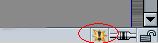
If the icon appears (using Mozilla 1.3 and up or Netscape 7.01 and up), double-click on the icon to open the Popup Manager and select "allow popups for this site" and click OK. Reload the page you are on and try again. Everything should work now.
- Mozilla won't run / start at all?
Especially when using Windows 95 but also 98 and ME, it is possible that nothing happens (besides maybe the splash screen showing) when you try to start Mozilla. This problem is difficult to diagnose. It can be due to the file XUL.mfl being corrupted. With Mozilla not running, delete the file and restart Mozilla.
Another reason for this may be themes or extensions. If you have recently installed a theme or an extension or if you had them installed and Mozilla quit working after the upgrade, they may be the reason. A fix for that is deleting the file chrome.rdf with Mozilla not running. The file is in your profile's chrome folder. Please note that you will lose local themes and extensions when deleting this file.
If that does not help, some of your Windows system files may need to be updated. They are:
- Winsock (you can get the upgrade for Windows 95 here).
- DCOM 95 (you can get the upgrade for Windows 95 here.)
- Windows Libraries (you can get the upgrade for Windows 95 here.)
Another file that may be the culprit is OLEAUT32.DLL that may have been outdated by another program. Do a Google search for the file and you should find a download location for it.
This information is from the following threads at Mozillazine, which I recommend taking a look at if Mozilla won't start:
- Mozilla 1.5 Don't start, can't do anything
- mozilla wont run past splash screen.
If Mozilla/Netscape 7 won't run (not even Profile Manager)
- after a reinstall of Windows
- a restore of a previous Windows registry (this can happen automatically through Windows system restore with Windows XP!)
- after an install/reinstall of Netscape 7.1 (or Mozilla)
Follow the instructions at the Netscape Unofficial FAQ here. Make sure to follow the instructions and to make a backup copy of your profile first! The problem described at the Netscape UFAQ seems to especially apply to Windows XP, but it can apply to other Windows versions, as well.
- Mozilla giving you a hard time?
- If you are experiencing a problem with Mozilla that does not go away when un- and reinstalling the program, the problem is most likely caused by a damaged profile. This is because your profile is left intact (i.e. not deleted) when you uninstall Mozilla. The solution to this problem is creating a new profile using Mozilla's profile manager. To launch it, select Start -> Programs -> Mozilla -> Profile Manager. Once you have created a new profile and Mozilla works properly, you can copy old files and settings from your old profile to the new one. You can find instructions in this FAQ answer.
- If Mozilla won't save your bookmarks (or something similar), your profile may be damaged. First, make sure "bookmarks.html" is not write-protected. To do that, right-click on the file and select "properties" (in Windows). If the problem persists, create a new profile and copy your data over from the old profile to the new one as described here. Also, you may want to check why your profile has become corrupted. This can happen "by itself" but it may also be due to damaged sectors on your harddrive or another program damaging Mozilla's profile.
- If Mozilla seems to be unable to access the Internet after upgrading to a newer version and you are using a personal firewall such as e.g. Outpost, make sure to reassign access permissions to Mozilla. This is due to the fact that most personal firewalls (the secure ones) will treat the updated version of Mozilla as an unknown program, since the new "Mozilla.exe" differs from the old one.
- Are you sharing one profile with Mozilla and Netscape 7 or different versions of Mozilla (e.g. 1.4 and 1.5)? While it is possible to have both Mozilla and Netscape 7 or different versions of Mozilla on the same PC (not recommended, in the latter case the different Mozilla versions need to be in separate directories) you need to create separate profiles for each application. Otherwise, you will experience profile corruption and problems with Mozilla. To learn how to create shortcuts that point to a specific profile, see this FAQ entry.
- If Mozilla's user interface looks or acts weird, or if you double-click on the Mozilla icon and nothing happens (i.e. Mozilla won't start) it can be due to the following file: XUL.mfl (Linux: XUL.mfasl).
This file is used to cache Mozilla's user interface. Delete the file (Mozilla will re-create it) and the problems should disappear.
- If Mozilla starts up in a really small window or in an odd position, it can be due to the following file: localstore.rdf
This file is used to save window settings like size and position. You can safely delete it and the problem should go away.
- If you have problems displaying or deleting Email messages / the content of folders like "Inbox", it may be due to files with the extension "*.msf" (In your "mail" folder below your profile folder). These files are index files. They are used to store information like "read", "unread" and the sorting order in which messages are displayed. You can safely delete these files (if you have problems!). Mozilla will re-create them.
Browser General:
- Can I remove Internet Explorer and/or Outlook Express from Windows?
- I have heard that newer Firefox versions now support the 'ping mechanism'. What is this and how can I disable it?
- How can I make Mozilla / Firefox /Thunderbird display Japanese / Chinese / Arabic / Hebrew characters?
- How can I add/ remove one or more of the search engines that Firefox uses in its search box?
- I have shortcuts on my desktop to the websites which I most frequently use. When I click on these they always open in IE even though Firefox / Mozilla is my default browser. How can I make them open in Firefox / Mozilla rather than IE?
- I want to remove / uninstall an extension but it does not come with an uninstall option. How can I remove it?
- I have a broadband Internet connection (e.g. Cable, DSL). Is there any way I can optimize Mozilla, Netscape 7.x or Firefox for it, i.e. make it work faster?
- Is there an equivalent to Mozilla's Quicklaunch feature for Linux?
- I am trying to view videos at Yahoo Launch but it doesn't work with Firefox / the Mozilla Suite. Is there anything I can do?
- I correctly uninstalled Mozilla / Firefox through 'Add/Remove programs'. Still, when I try to e.g. open web documents, I get the error message "Firefox.exe / Mozilla.exe cannot be found". How can I fix this?
- When I try to install Mozilla, the following error message occurs: " Error occurred during installation Navigator: -215 READ_ONLY ". When I click "OK" the installer and the error message go away and the installation remains unfinished. How can I resolve this?
- I updated to a newer version of Firefox and now every time when I try to run it, I get the following error message: Error launching browser window:no XBL binding for browser. Why is this happening and what can I do to fix it?
- How do I delete Firefox's search history?
- How can I create a desktop shortcut to a web page (like I e.g. can with IE)?
- When I try to download files with Mozilla, all I get is the error message "This object has been blocked". What is causing this and what I can I do to change this?
- Is it possible to use Mozilla's spellchecker to check the spelling in textarea fields (e.g. when entering text on a message board)?
- Especially when trying to save large files, Mozilla tells me "the file could not be saved" or "no disk space" even though I have enough free space on the drive I try to save the file to. Why do I get these error messages?
- Mozilla's password manager won't save the password for some pages, but it works fine for others. How come?
- After upgrading to Mozilla 1.7, it frequently crashes on pages that use Java (e.g. for games). How come?
- I am having problems with Mozilla on pages that use Javascript. If I e.g. click on a link, nothing happens / the link does not work. What can I do to make it work?
- I can't get Mozilla to save the changes I make in the Preferences dialog. Why doesn't it work?
- Is it possible to copy images to the clipboard with Mozilla?
- How can I disable the broken image like icon (image download placeholder) that's shown while an image is loading within an HTML page?
- Is there a way to easily open mailto and other links in another application?
- When I start Mozilla, no matter what I do- all I get is an error message that says: "The connection was refused when attempting to contact..." for any site that I try to reach? Why is that?
- I can't get Mozilla to run. When I double-click on the Mozilla icon, nothing happens / Mozilla does not go past the splash screen. What can I do?
- I tried to install an extension (e.g. Calendar) but Mozilla won't install it (nothing happens when I click on the install link). Why is it not working?
- I'm using OS X 10.3.1, and if I use Expose to show all windows, there is a "hidden" Mozilla window. What does it do?
- How can I make Mozilla ask again if it wants me to remember the password for a page after previously having answered NO for that site?
- I switched from Netscape 7 to Mozilla, and now Mozilla / the user interface looks weird. What can I do to fix this?
- When using Mozilla, I notice that after a while, both Mozilla's user interface, but also website images and text look funny. This is often accompanied by an error message saying "you are low on system resources. Please close some programs in order to continue"- What is causing this?
- I noticed that under Linux, the font size for pull-down menus, bookmarks (personal toolbar), group pane, subject pane, and the header pane in MailNews is too small. What can I do to increase the menu font size in Mozilla?
- On FreeBSD 4.8, I get the following error message every time I try to run Mozilla or Mozilla-Firebird:
$ mozilla
No running window found.
/usr/libexec/ld-elf.so.1:
/usr/X11R6/lib/libXft.so.2: Undefined symbol
"XRenderQuerySubpixelOrder"
$ sh: turning off NDELAY mode
What is causing this message to be displayed?
- Sometimes when I try connecting to a slow site, a dialog box pops up and tells me that "the operation timed-out". Where is the setting so I can increase the time used to connect to a site before the attempt times out?
- I have installed Mozilla on my notebook and I noticed that scrolling with the touchpad and the scroll buttons does not work. What can I do to enable this?
- Often, when I copy and paste URLs into the address bar, Mozilla will show Netscape search results instead of the site I am trying to reach. How can I deactivate this feature?
- I just installed a newer version of Mozilla / Netscape7 and now I cannot launch it. Instead, I get an error message saying that Mozilla / Netscape caused an invalid page fault in module XPCOM.dl. Why is this happening?
- Mozilla Firebird (Linux version) crashed on me. Whenever I try to load Mozilla, it says "Profile in use". Is there anything I can do?
- When I run Mozilla, I get the following error message:
"An error occurred reading the startup configuration file. Please
contact your administrator.". What is wrong?
- Having downloaded Mozilla Firebird 0.6, and expanded the tar.gz archive, I changed to the directory it expanded to and did ./run-mozilla.sh and got the error "run-mozilla.sh: cannot execute ." Any reasons why this would happen?
- In my company, IE is (manually) configured to connect to the Internet using our Proxy Server. IE is able to connect via the proxy server. However, Mozilla is not. No matter what I try, Mozilla always gives me a "HTTP Error 407", i.e. proxy authentication required. Why is this happening?
- In Mozilla's title bar (the one all the way on top) it says "- Mozilla Build ID:...." after the web page's title. Can I change that?
- Mozilla is adding the extension ".mp3" to all my downloads, i.e. when I try to download a zip file, Mozilla tells me that it is about to download an audio file of applicationname.exe.mp3 or applicationname.zip.mp3. Is this a bug?
- Are there theme editors for creating Mozilla themes? If not, where can I find information on creating my own Mozilla theme?
- When I go to surf web pages I randomly get freezes where the web page won't finish loading,my mouse disappears and my keyboard is useless. Is there anything I can do to fix this?
- I want to change the icon in the very top left of Mozilla in the title bar. Can it be done?
- In recent Mozilla nightlies, we have a "Tools" -> "Pop-up Manager" menu that has only grayed-out items. Is this going to be fixed for 1.3 beta, or 1.3 final?
- When I click on the URL bar, the entire URL is highlighted. Is there a way to change that?
- Is there an extension which adds a feature so I can type in the navigation bar: "g Foobar" and it will search for foobar on Google?
- How do I change Mozilla's splash screen (Windows, Mac, Linux)?
- Recently I have been getting the error message "C:\Windows\Temp\t9aen5qi.doc could not be saved because the source file could not be read" when trying to save a file. How come?
- I am getting the following error when I click on a link: "Redirection limit for this URL exceeded. Unable to load the requested page.". Why is that?
- I upgraded from Windows 98 / ME to Windows 2000 / XP and now my profile along with my mail is gone. What happened?
- Is it possible to block flash banner ads, as well?
- I accidentally deleted my Personal Toolbar (bookmark) Folder. Now I cannot recreate it, even after reinstalling Mozilla. What can I do?
- I have heard that ATI drivers can cause problems with Mozilla. Is that true?
- Where can I find a list of Mozilla's keyboard shortcuts?
- The back / forward buttons are greyed out and don't work. How come?
- Where can I manage / delete Mozilla's equivalent to Internet Explorer's temporary Internet files?
- Is there a way to mark text in a web page and have Mozilla open it as a link (e.g. when a web address is mentioned as text but it's not a clickable link)?
- How can I disable the splash screen that is shown when Mozilla starts up?
- Sometimes, Mozilla does not respond to keyboard shortcuts (e.g. CTRL+T for opening a new tab). How come?
- Sometimes images aren't displayed on their prospective pages, and when I right click on the image and go to "display image" it gives me a message with the following error message.
- The image "[image name]" cannot be displayed because it contains errors. What can I do?
- I have noticed at a few sites, when I click on links, instead of opening that link, Mozilla will just bring up the GIF (image). How come?
- When I start Mozilla, it won't display my start-/home page. The browser window stays blank and it says "Site cannot be found". If I click on the home icon, the page loads fine. How come?
- How can I automatically load multiple tabs with Mozilla 1.0 and higher?
- How can I make Mozilla / Firefox my default browser?
Mozilla Mail & Address Book:
- When I try to export my address book, I get the following error message: "not enough arguments [nsIAddress.exportAddressBook]". How can I fix this or export my address book?
- I am on a dial-up Internet connection. Is there a way I can preview larger email messages without having to download them completely (which can take forever)?
- How can I easily send an email to everyone in my address books(s), e.g. when I want send out a vacation notice?
- Can I create a mail filter that automatically deletes messages from the server but not from my Inbox when certain criteria (like e.g. the age in days) are met?
- My company/school uses Brightmail for Spam detection. How can I configure Mozilla to work with Brightmail?
- Is it possible to use my Outlook (Express) address book in Mozilla without having to import it?
- How can I use Mozilla to access (i.e. send and receive email from) my MSN account?
- I accidentally deleted my email messages but I have not yet compacted the folders. Is there a way I can recover my messages?
- I have a large address list stored as an Excel file. Is there any way to import it besides manually copying and pasting the individual entries?
- How can I add a new outgoing (SMTP) mail server and tell Mozilla / Thunderbird to use it for a new mail account?
- Mozilla Mail has gotten very slow sending messages. What can this be due to?
- How can I import Netscape 4 email into Mozilla Mail / Thunderbird?
- How/where can I activate Mozilla's / Thunderbird's Junk Mail Controls and change its settings?
- How can I make Mozilla / Thunderbird put my replies at the TOP of the message, instead of at the bottom?
- How can I automatically insert a signature line (like e.g. my phone number and address) at the end of my emails?
- Is it possible to change the order in which mail accounts are listed/displayed in Mozilla Mail?
- When I am trying to compose a new mail message, I get the following error message: "An error occurred while creating a message compose window. Please try again.". Why is that?
- I am trying to set up a mail account using Mozilla / Netscape 7 mail, but it won't let me add "@" to my user name, which is required by my ISP / email provider. Is there a workaround?
- Is there any way I can change (in a reply message) the header "Someone wrote:" to something else?
- Is Mozilla's Spam filter any good? How does it work?
- I've heard that Mozilla 1.3 and up now comes with an automatic Spam filter. Where can I find information / a tutorial on how it works?
- Is there a way to import kmail in Mozilla Mail?
- How can I change the order of address books, i.e. which is displayed first in the "Select Address" Window?
- How can I move addresses from one Mozilla address book (e.g. "Collected Addresses") to another?
- Is it possible to use Netscape 7's spellchecker for Mozilla?
- I imported my mail settings from Outlook (Express) and everything seems to be OK but I cannot receive mail. What can I do?
- How do I make Mozilla not use its own email client when clicking on an email link?
- Once I have exited the mail client, I can't reload it until I reboot. Clicking on the mail icon, seleting "Window" -> "Mail and Newsgroups", etc. all do nothing. What's wrong?
- Is there a way to filter out spam in Mozilla by e.g. blocking addresses, or filtering out specific words?
- Is it possible to have Mozilla automatically check for new mail when I start the browser?
- How can I change the sound Mozilla plays when I have new mail?
- Some Antivirus programs automatically check incoming mail to see if it contains a virus. Does this also work with Mozilla?
- Is there a way Mozilla can notifiy me of a new email - when I am browsing and WITHOUT the mail program being open?
Bookmarks:
- How can I import my IE favorites into Mozilla's bookmarks?
- Is it possible to sort bookmarks, e.g. alphabetically?
Profile-related questions:
- How can I create a new profile?
- How do I find my Mozilla / Firefox / Thunderbird / Netscape 7 profile?
- Does Mozilla support roaming profiles, i.e. a centrally stored profile for use with several computers, like Netscape 4 did?
- Where is my Mozilla profile stored on Mac OsX?
- How can I open Mozilla's Profile Manager on Mac OsX?
- Is there an easy way to make backups of my Mozilla / Netscape 7 profile (or parts of it like e.g. email)?
- I upgraded from Windows 98 / ME to Windows 2000 / XP and now my profile along with my mail is gone. What happened?
- Will I lose my profile when I uninstall Mozilla / Netscape 7?
- I need/want to create a new profile and I want to copy my data (cookies, mail, bookmarks,...) from the old profile to the new one. How do I do that?
- Can I password-protect Mozilla profiles?
- Is there a way to create a shortcut that automatically starts Mozilla with a specific profile rather than asking me which one I want to use?
Plugins / Third-party applications and Mozilla:
- Do any desktop search tools support Mozilla (Firefox)?
- I want to remove / uninstall an extension but it does not come with an uninstall option. How can I remove it?
- Quicktime made itself the default plugin for Flash, which causes flash sites not to work. What can I do to change this?
- My company/school uses Brightmail for Spam detection. How can I configure Mozilla to work with Brightmail?
- After upgrading to Mozilla 1.7, it frequently crashes on pages that use Java (e.g. for games). How come?
- I am continually getting "java not installed" or "java not enabled" when I visit sites that require Java. However, Java is installed and enabled. What can I do to get it to work?
- Where can I find a list of all available plugins for Mozilla?
- Will Mozilla work with my personall firewall (such as Zone Alarm Pro or Norton Personal Firewall)?
- I recently downloaded Mozilla and find that "Gator" doesn't pop-up so that I can access my passwords stored there. How do I get "Gator" to work with Mozilla?
- Will my download manager (like e.g. GetRight or Star Downloader) work with Mozilla / Netscape 7 ?
- Is it possible to use Windows Media Player 9 as an embedded media player with Mozilla (i.e. so that videos play in the browser window rather than in an external player window)?
- I want Mozilla to display PDF files (Adobe Acrobat documents) inside of the browser window instead of in Acrobat Reader (or vice versa). What do I do?
- Some Antivirus programs automatically check incoming mail to see if it contains a virus. Does this also work with Mozilla?
- ZoneAlarm asks me if I want to allow Mozilla to run as a server. How come?

|
- I have heard that newer Firefox versions now support the 'ping mechanism'. What is this and how can I disable it?
Newer versions of Firefox (currently 1.6a1 aka "Deer Park 2") suport the ping attribute. Firefox 1.5 is not affected, at least not at the time this was written.
So what does the ping attribute do? Website providers can insert the following attribute for links on their web pages: ping="http://somesite.com. What this does is send a ping to one or several URLs when this link is clicked. This mechanism, which is part of the WhatWG specifications can be used to track user behavior on websites. Currently, many site providers use cookies, redirects or Javascript to achieve the same results.
To check if this feature is active for your Firefox version and to disable it, type about:config in Firefox's address bar and look for the following preference: browser.send_pings.
Please see the tutorial for editing hidden preferences for instructions on how to change hidden preferences.
- How can I make Mozilla / Firefox /Thunderbird display Japanese / Chinese / Arabic / Hebrew characters?
If you want to make Mozilla display characters / fonts that did not come with your operating system such as Japanese, Chinese, Hebrew or Arabic you will only need to install the necessary fonts for your operating systems. Many sites offer download links for these fonts, so do a google search for "download [name of language] fonts".
- How can I add/ remove one or more of the search engines that Firefox uses in its search box?
Please see the following Mozillazine forum topic: Search Engines: Deleting/Adding/Resizing search box.
- When I try to export my address book, I get the following error message: "not enough arguments [nsIAddress.exportAddressBook]". How can I fix this or export my address book?
This is a know problem. There are two alternatives if you get this error message and want to export your address book:
- easy: Use MozBackup to make a backup of just your address book. You can either restore the address book using MozBackup or alternatively extract it from the backup file by opening it with a program like e.g. Win Zip.
- complicated: If you want to export the actual address book file using Mozilla's export function (and stop seeing the error message, i.e. fix the problem), please follow the instructions given in this MozillaZine forum message.
- I have shortcuts on my desktop to the websites which I most frequently use. When I click on these they always open in IE even though Firefox / Mozilla is my default browser. How can I make them open in Firefox / Mozilla rather than IE?
In addition to being the default browser, Firefox / Mozilla also needs to be the default handler for the "URL" protocol.
To change the default handler from IE to Firefox / Mozilla, double-click on the "My Computer" icon on your desktop. In the window that opens, select Tools -> Folder options. In the preferences window that opens , select the File Types tab and look for the extension "URL". Select it and click on the Change button. This will allow you to select Firefox / Mozilla as the default URL protocol handler.
- Do any desktop search tools support Mozilla (Firefox)?
Yes. Copernic Desktop Search (version 1.2 and up) now fully supports Mozilla Firefox.
- I am on a dial-up Internet connection. Is there a way I can preview larger email messages without having to download them completely (which can take forever)?
Yes. You can specify that Mozilla Mail and Thunderbird should not download messages that are over a certain size limit. Messages over this limit are truncated, i.e. you see the first lines of the mail and get the
option of clicking on a link to download the rest. Alternatively, you can delete the message if you do not want to download it. To enable this option, do the following:
- Mozilla / Netscape 7 Mail: In Mail, select Edit -> Mail & Newsgroup Account Settings -> [name of your mail account] -> Disk Space. Check To save disk space, do not download... and specify a size limit (50-100 KB should be sufficient). Click on OK and this option has been activated.
- Thunderbird: Select Tools -> Account Settings -> name of your mail account] -> Disk Space. Check To save disk space, do not download... and specify a size limit (50-100 KB should be sufficient). Click on OK and this option has been activated.
Thanks to Svend Waldorff for pointing this out!
- I want to remove / uninstall an extension but it does not come with an uninstall option. How can I remove it?
You can use Extension Uninstaller to safely remove extensions from Firefox, Thunderbird, the Mozilla Suite and Netscape 7.x.
Note:This tool is not needed for Mozilla Firefox, the Seamonkey Suite (version 2 and higher) and Thunderbird since they come with their own extension manager but it is very useful for Mozilla Suite users.
- How can I create a new profile?
To create a new profile, start Mozilla's / Firefox's / Netscape 7.x's Profile Manager. The Mozilla Suite and Netscape 7.x create a link to it in their start menu (Start -> Programs -> Mozilla / Netscape 7.x -> Profile Manager. If you are using Firefox or Thunderbird, please refer to the MozillaZine Knowledge Base: How do I access the Profile Manager?.
- I have a broadband Internet connection (e.g. Cable, DSL). Is there any way I can optimize Mozilla, Netscape 7.x or Firefox for it, i.e. make it work faster?
Yes, you can optimize Mozilla, Netscape 7.x and Firefox for broadband Internet connections. Add or edit the following preferences by typing about:config in your browser's address bar (where you would normally type a web address):
network.http.max-connections 32
network.http.max-connections-per-server 8
network.http.max-persistent-connections-per-proxy 8
network.http.max-persistent-connections-per-server 4
network.http.pipelining true
network.http.pipelining.maxrequests 8
To edit a preference, type "network" into the Filter field. Then, right-click on the respective preference and select Modify from the context menu.
Changing these preferences will speed up your surfing noticeably, especially on pages with many images or if you are simultaneously loading multiple pages.
- Is there an equivalent to Mozilla's Quicklaunch feature for Linux?
There is an application called Mozilla Quickstarter for Linux, which pretty much does the same thing as the Quicklaunch feature on Windows. I have not tried it myself so I cannot say how good it is / works.
- I am trying to view videos at Yahoo Launch but it doesn't work with Firefox / the Mozilla Suite. Is there anything I can do?
Yahoo Launch uses embedded Windows Media audio and video streams. The way they are scripted / embedded is not supported by either Firefox or the Mozilla Suite. If you wish to use this site, you will need to install Netscape 7.2 and up or Netscape Browser. The former is based on Mozilla 1.7.x, the latter on Firefox. Yahoo! Launch works with these browsers since they come with and ActiveX plugin that supports Windows Media Player. The good thing is that it does not support any other ActiveX elements, which generally are a security risk. In addition, you will also need Windows Media Player 7.1 or up.
- How do I find my Mozilla / Firefox / Thunderbird / Netscape 7 profile?
You can find the profile locations (all operating systems and Mozilla products here: Mozillazine Knowledge Base: Profile folder location. If you cannot find your profile folder, you will need to enable Show hidden/system files under Windows.
- I correctly uninstalled Mozilla / Firefox through 'Add/Remove programs'. Still, when I try to e.g. open web documents, I get the error message "Firefox.exe / Mozilla.exe cannot be found". How can I fix this?
It seems that for your operating system Mozilla / Firefox is still your default browser /
default program for HTML files (and probably the URL
protocol) in spite of having been uninstalled, which is why your operating system is unable to locate it. A quick
fix that should work is making IE the default browser.
To do that, double-click on the 'Internet Options'
icon in your control panel, select the 'programs' tab
and check 'Internet Explorer should check to see
whether it is the default browser'. The next time you
start IE, it should ask if you want it to be the
default browser. Answer 'Yes' and everything should
work as before.
- When I try to install Mozilla, the following error message occurs: " Error occurred during installation Navigator: -215 READ_ONLY ". When I click "OK" the installer and the error message go away and the installation remains unfinished. How can I resolve this?
While I do not know the exact cause for this problem, the following instructions will help you install Mozilla:
- The installer may be corrupted. Try re-downloading
it.
- Then, delete all Mozilla-related folders and files. For one, this is the programs folder, but in addition to that, also delete the profile folder:
Mozillazine Knowledge Base: Profile folder location. If you cannot find your profile folder, you will need to enable Show hidden/system files under Windows.
Installing Mozilla should work fine now.
- I updated to a newer version of Firefox and now every time when I try to run it, I get the following error message: Error launching browser window:no XBL binding for browser. Why is this happening and what can I do to fix it?
This is happening because you have an extension installed from a previous version of Firefox, Firebird or Phoenix - such as Tabbrowser Extensions - that is incompatible with the newer version of Firefox that you upgraded to. Always uninstall extensions or third-party themes before upgrading. You can find additional information and instructions to fix this problem here at Mozilla.org.
- How do I delete Firefox's search history?
To delete Firefox's search history, right-click in the search field and select Clear Search History from the context menu that appears. This will clear all but the last search entry.
- How can I create a desktop shortcut to a web page (like I can with IE)?
There are two ways to do this:
Either create a bookmark and then drag and drop the bookmark to create a desktop shortcut to a page or install the following extension:
Deskcut. This extension will allow you to more easily create desktop shortcuts to websites.
- When I try to download files with Mozilla, all I get is the error message "This object has been blocked". What is causing this and what I can I do to change this?
This problem is caused by Zone Alarm Pro or a similar program that blocks downloads of certain types. In order to be able to download files, turn off Mime-type integrated objects blocking. You can find a more detailed explanation at Zone Labs' forums:
Having download problems.
- Quicktime made itself the default plugin for Flash, which causes flash sites not to work. What can I do to change this?
To remedy this problem, open Quicktime and select:
Edit -> Preferences -> Quicktime Preferences.
In the preferences window, click on the MIME settings button. Then, select Miscellaneous and uncheck Flash File.
After this is done, (re)install the Flash plugin and everything should work. Having the Quicktime plugin for Mozilla is actually quite useful, especially for embedded audio (.wav, .mp3) and video (.mpg). You just need to tell it what it shouldn't handle.
- How can I easily send an email to everyone in my address books(s), e.g. when I want send out a vacation notice?
If you want to send an email to everyone or many people in your address books(s), do the following:
Open a new message compose window. Next, select (in the message compose window) Options -> Select Addresses. This will open a window that shows all recipients that are contained in your address book(s). Mark all addresses by holding down the Shift key while clicking on the first and last address. When they are marked, click on the "BCC" button and click on OK. Now type your vacation message, send it and you are done.
Note: I suggest using the "BCC" (blind copy) button because this way, the recipients won't see the other recipients' email addresses.
- Is it possible to use Mozilla's spellchecker to check the spelling in textarea fields (e.g. when entering text on a message board)?
Not by default, but if you install this Extension, you can. Please note that I have linked directly to the extension installer. Click on "Install" if you wish to install it, otherwise click on "Cancel".
If you want to install it for all Mozilla users/profiles click on "OK", if you just want to install it for the profile you are currently using click on "Cancel" when prompted.
- Can I create a mail filter that automatically deletes messages from the server but not from my Inbox when certain criteria (like e.g. the age in days) are met?
Yes, you can do this with Mozilla 1.7 and up. Create a new message filter. Under Perform these actions select delete from POP server. For instructions on how to create a message filter, please see this FAQ question.
- My company/school uses Brightmail for Spam detection. How can I configure Mozilla to work with Brightmail?
To configure Mozilla to work with Brightmail, you will need to create a message filter that looks for the string X-Spam-Flag: Yes in the message header. To create this filter, do the following:
- In Mozilla Mail, select Tools -> Message Filters. Choose the mail account you want to use the filter for from the dropdown list under Filters for.
- Click on the New button and a window for creating a new message filter will open.
- From the dropdown list on the left, select Customize. In the Customize Headers dialog that opens, enter X-Spam-Flag under New Message header, click on Add and then on OK.
- In the message filter Window you can now select X-Spam-Flag from the dropdown list on the left. Set this header to be YES as shown in the image below. Now all you need to do is tell Mozilla what to do (e.g. mark as junk, move, delete) with messages that have been marked as Spam by Brightmail and you are set.
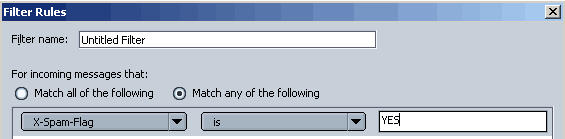
- Especially when trying to save large files, Mozilla tells me "the file could not be saved" or "no disk space" even though I have enough free space on the drive I try to save the file to. Why do I get these error messages?
On pre 1.7 versions, Mozilla would first save the file to a temporary location on your system drive (usually C:\) an then copy it to the destination directory/drive. This would cause the above error messages if not enough free space was available on "C:\" to do this, even though there was enough free space on the target drive. Starting with Mozilla 1.7, the download behavior was changed: Mozilla now directly saves the file to the target directory. If you keep seeing these error messages, updating to Mozilla 1.7 or higher will solve the problem.
- Mozilla's password manager won't save the password for some pages, but it works fine for others. How come?
Sites can specify that browsers do not save the username and password for security reasons on their pages. Many online banking sites do this, but also others like e.g. Yahoo or Excite. Mozilla adheres to this in order not to risk being blocked by banking sites.
- After upgrading to Mozilla 1.7, it frequently crashes on pages that use Java (e.g. for games). How come?
If you are experiencing crashes after having upgraded to Mozilla 1.7 on pages that use JAVA (e.g. for games), especially when also using the Ad Block extension, updating to the latest available version of SUN JRE will solve the problem.
- I am having problems with Mozilla on pages that use Javascript. If I e.g. click on a link, nothing happens / the link does not work. What can I do to make it work?
There are two possible causes for this:
- Javascript is not enabled. To check if that is the case, select Edit -> Preferences -> Advanced -> Scripts & Plugins. Make sure that Enable Javascript for Navigator is checked.
- If you are using a Program that blocks Popups such as e.g. Zone Alarm Pro or Webwasher, make sure that the Popup-blocking function of these programs is disabled as they can interfere with Mozilla when using Javascript. Since Mozilla has its own Popup blocker, you do not need to use these programs for blocking Popup windows. You can, of course, still use the rest of their functions, i.e. there is no need to uninstall them.
- Is it possible to use my Outlook (Express) address book in Mozilla without having to import it?
Yes, it is. This feature has actually been present in Mozilla for a long time, but the GUI (User interface) for it has not been checked in. You can find more information and instructions here:
Abzilla: Enabling Mozilla to use Outlook and Outlook Express Address books.
- Does Mozilla support roaming profiles, i.e. a centrally stored profile for use with several computers, like Netscape 4 did?
This feature, which has been missed by network/company users, will be supported starting with Mozilla 1.8. This news was originally reported by Mozilla News. You can find more information here:
Mozilla News: Ben Bucksch checks Roaming Profiles into the tree
Update: Since there won't be an official Mozilla Suite 1.8 release, it is unlikely that we will see this feature in a release version of the Mozilla Suite. This feature is, however, available in the Seamonkey Suite, the successor to the Mozilla Suite.
- How can I use Mozilla to access (i.e. send and receive email from) my MSN account?
A prerequisite for using MSN email with Mozilla is that you need to have a paid MSN account, i.e. you either use them as your Internet Service Provider (ISP) or you subscribe to MSN as an add-on to your regular Internet Service (many Cable providers offer MSN on top of their Internet Access). If you only use MSN'S free services, you will need a third-party program like e.g. Hotpopper to access your MSN email with Mozilla.
If you do subscribe to MSN, you will need to use Mozilla 1.7b or up since older versions do not support MSN authentication. Please consult MSN's help pages for the correct server settings and you should be able to use your MSN email account with Mozilla Mail.
- I can't get Mozilla to save the changes I make in the Preferences dialog. Why doesn't it work?
You can find an explanation and a solution for this problem here:
Mozillazine Knowledge Base
- Is it possible to copy images to the clipboard with Mozilla?
By default, it is not possible to copy images to the clipboard when using Mozilla. However, there is an extension called "Copy Image" that enables Mozilla to do this. It adds a new option to the context (right-click) menu: Copy image to the clipboard.
You can find the extension here:
Firefox Extensions and Tips
The plugin works with both the Mozilla Suite (aka Seamonkey) and Mozilla Firefox.
- I accidentally deleted my email messages but I have not yet compacted the folders. Is there a way I can recover my messages?
Yes, there is, but it may be somewhat time-consuming depending on the number of messages you deleted:
Before compacting the mail folders, Mozilla flags all e-mails which are to be deleted for deletion.
This is being done by changing the "X-Mozilla-Status:" that you can
find when you open your Inbox file with an ascii editor. This is done for
each e-mail seperately!
So when the X-Mozilla-Status of a non-deleted e-mail looks like:
"X-Mozilla-Status: 9001", the deleted status is "X-Mozilla-Status: 9009". Apparently Mozilla/Netscape adds a hexadecimal 8 to the status number or changes the last digit to 8 or 9.
Going through my inbox file, I noticed that all e-mails where I changed
the last digit back to 1 were resurrected. Prerequisite is that you
have deleted the .msf or .nsf files and you have not compacted your mail folders before running Mozilla/Netscape.
Answer courtesy of P-J Broodbaker
- How can I disable the broken image like icon (image download placeholder) that's shown while an image is loading within an HTML page?
Add the following preference, either by adding it to "user.js" or by typing "about:config" (recommended) in the browser's address bar:
browser.display.show_image_placeholders. Set it to false to disable the placeholders.
- Is there a way to easily open mailto and other links in another application?
Yes, there is: install "Launchy" a Mozilla Extension by Henrik Gemal. It will add a context menu (right-click) entry that allows you to open links in a variety of other applications. You can download Launchy and find out more about it here.
- Can I remove Internet Explorer and/or Outlook Express from Windows?
Yes, you can. There are programs called "98Lite" (for Windows 9x and ME) and "2000/XP Lite" (for Windows 2000 and XP) that allows you to easily remove Internet Explorer, Outlook Express and many other Windows components. These programs also allow you to just as easily add Internet Explorer and the other components back. This is important since some programs require IE to be present when you install them and in some instances even to run. I have used both myself and they have worked fine.
Update: 2000/XP Lite 1.5 has been released. It inlcudes many improvements over previous versions an it makes having Windows YOUR way even easier. XP Lite supports Windows XP SP2 and allows you to remove over 140 Windows components!
When clicking on the following links, please allow Litepc.com to set cookies. This way, referred sales can be attributed to the Mozilla Help Site.
$2,300.25 that were generated by 98 and 2000/XP Lite sales through this site have been donated to the Mozilla Foundation so far.
98Lite (Windows 9x, ME). Note: 98 Lite is also available as a free version.
2000/XP Lite (Windows 2000 and XP). Note: 2000/XP Lite is also available as a free trial version (which you can keep).
LitePC.com's homepage
- I have a large address list stored as an Excel file. Is there any way to import it besides manually copying and pasting the individual entries?
Yes, there is. These instructions are courtesy of courtesy of the GreenFleet team, a Canadian car sharing company:
Open the Excel document with the following info in this order:
- First name, Last name, Email address (3 columns)
Make sure there is no data in excel except for this.
Save files as Name.csv on your desktop (or another location where the file is easy to find). Open notepad and the open the saved file (Name.csv ). Make sure that you only have: First name, Last name, email address (info only). Save changes if they were made.
Next, open the address book in Mozilla and select Tools -> Import. If you are using Thunderbird, select Tools -> Import directly from the main program window. Import as an address book, file type: CSV. Choose the csv file you previously saved on your desktop. Complete Importing.
After that, the file (given name.csv) will be imported to your address book.
To send emails to multiple recipients, do the following:
- Compose the message
- Go to address book
- Choose the imported file as 'Bcc' (recipient's email addresses will not be visible to anyone) or 'To' (all email addresses will be visible to every recipient). Send your email and you are done.
- Where is my Mozilla profile stored on Mac OsX?
On Mac OS X, a typical profile location is:
~/Library/Mozilla/Profiles/
- How can I open Mozilla's Profile Manager on Mac OsX?
To open Mozilla's Profile Manager on Mac OsX, hold down the Option key and double click the Mozilla icon.
- When I start Mozilla, no matter what I do- all I get is an error message that says:
"The connection was refused when attempting to contact..." for any site that I try to reach? Why is that?
It sounds like Mozilla is either being blocked by a
software Firewall (like e.g. Zone Alarm or Norton
Internet Security) on your PC or you need to enter /
modify the Proxy settings. The latter is the likely
reason for the error message if your PC is connected
to the Internet via a local network (LAN).
To get the correct proxy settings, you can either ask
your admin / helpdesk or copy IE's proxy settings.
For an example how to find IE'S proxy settings, see
here:
How to configure Internet Explorer's proxy settings
To edit Mozilla's proxy settings, select Edit ->
Preferences -> Advanced -> Proxies. Enter the proxy
settings for all fields if needed, but at least for:
- HTTP
- FTP
- Secure
If IE's proxy settings contain an automatic proxy
configuration URL, you only need to enter that one in
corresponding field for Mozilla.
Note: Problems like this may also be caused by Spyware / Adware that is on your system. If your PC is acting sluggish or slower than it should and Internet Explorer greets you with several popup windows even on sites that should not have them, it's an indication for Spyware / Adware on your PC. Please see This FAQ entry for more information.
- I am continually getting "java not installed" or "java not enabled" when I visit sites that require Java. However, Java is installed and enabled. What can I do to get it to work?
First, check if Java is enabled in Mozilla. To do
that, select Edit -> Preferences -> Advanced and make sure Enable Java is checked.
Then, open the Java console to see if Mozilla is
selected as program that uses Sun Java. To do that,
select (in Windows) Start -> Settings -> Control Panel.
Double-click on the Java Plug-in icon and select the Browsers tab. "Mozilla 1.1 or higher" should be checked.
Also, make sure you have a current version of Sun Java
installed and that you do not have multiple versions
(this is possible) installed. I have heard that Mozilla 1.6 requires at least version (1.4.2_03) or up of Sun Java.
Next, in Mozilla type about:plugins in the address bar. There should be several entries for "Java
Plug-in" (I count 8, with a lot of sub-entries). They
should all say "yes" under the enabled setting.
If you are using Linux, Java does not work if Mozilla
and Sun Java were compiled using different compiler
versions. If that is the case, get a Java version that
has been compiled with the same GCC version as
Mozilla. Newer versions of both Mozilla and Sun Java
use a newer version of GCC, so mixing either an older
version of Mozilla (like e.g. 1.4) with a newer
version of Sun Java or vice-versa will not work.
A Java FAQ is also available here:
Plugindoc Mozilla and Java FAQ.
- Is there an easy way to make backups of my Mozilla / Netscape 7 profile (or parts of it like e.g. email)?
Yes, there is: Try a little program called MozBackup. It allows you to select which parts of your profile you want to back up and then saves them in a single file, which can later on be restored with the same program. Unfortunately, it is available for Windows only.
- I tried to install an extension (e.g. Calendar) but Mozilla won't install it (nothing happens when I click on the install link). Why is it not working?
Software installtion may be disabled. To enable it, select Edit -> Preferences -> Advanced -> Software installation. Make sure that Enable Software Installation is checked.
- How can I add a new outgoing (SMTP) mail server and tell Mozilla to use it for a new mail account?
The first step is adding the new outgoing server:
- In Mozilla Mail, select Edit -> Mail and Newsgroup Account settings -> Outgoing Server.
Click on the Advanced Button and in the window that opens on Add. Then, enter your outgoing (SMTP) server settings.
- Once this is done, go to your Email account settings (still in Mail and Newsgroup Account settings). Click on the name of your account (Mozilla 1.6 and up: Click on "Server Settings" below the name of your account) and then on the Advanced button. Select your new outgoing server from the dropdown list. You should be all set.
If you are using Thunderbird, please see the Thunderbird Mail Acount Setup section of the Managing Mail Accounts tutorial for detailed instructions.
- Mozilla Mail has gotten very slow sending messages. What can this be due to?
There are several potential reasons for this:
- If Mozilla is slow sending mail from the start and/or you don't use it to handle a large volume of mail, it can either be due to "SSL" being enabled, a firewall or an antivirus program that scans outgoing mail. To see if SSL is enabled, select Edit -> Mail & Newsgroup Account Settings -> Outgoing Server. Select No for the option Use secure connection (SSL) unless a secure connection to the sendmail server is a requirement for you.
- If you are handling large volumes of mail, the mail summary files may be the culprit. In your Mozilla profile's mail folder, look for files that have the extension .msf. With Mozilla not running, delete these files - make sure that you do not accidentally delete files without an extension (e.g. "Inbox" which contains messages vs. "Inbox.msf" which is a mail summary file)! The .*msf files will be rebuilt.
- I'm using OS X 10.3.1, and if I use Expose to show all windows, there is a "hidden" Mozilla window. What does it do?
According to Mozilla Bug 71895, the hidden Mozilla Window does the following:
I believe Hidden Window is used [...] to act as a parent for otherwise parentless dialogs. Hidden Window can't be removed from the Macintosh build, since there it serves a second purpose of holding the menubar when no visible window is present .
With Mac OS X 10.3.1 (Panther), it is apparently possible to bring this window into focus (Mozilla Bug 223545). If you do, do not close the hidden window, as it will bring Mozilla down.
- How can I make Mozilla ask again if it wants me to remember the password for a page after previously having answered NO for that site?
To make Mozilla ask again, open Mozilla's password manager by selecting Tools -> Password Manager -> Manage stored passwords. In Password Manager, select the tab
Passwords Never Saved. You can then either remove a specific site or all sites from the "never ask" list.
- I switched from Netscape 7 to Mozilla, and now Mozilla / the user interface looks weird. What can I do to fix this?
When switching from Netscape 7 to Mozilla, Mozilla can look very weird when using the Modern theme - you'll get a "Clodern" theme. In order to fix this, simply change the theme to "Classic" restart Mozilla, switch back to "Modern" and start Mozilla again. Everything should look fine now. To change the theme, select View -> Apply Theme.
Thanks go to Bart Decrem for pointing this out.
- How can I import Netscape 4 email into Mozilla Mail / Thunderbird?
If you still have Netscape 4 installed, you can use
Mozilla Mail's / Thunderbird's import function. In Mozilla Mail / Thuderbird, select Tools -> Import. In the Window that opens, select Mail and click on "Next". In the following Window, select Communicator 4.x and click on "Next". Mozilla will now look for Netscape 4 profiles from which to import messages.
.
If you do not have Netscape 4 installed on the same PC, you can simply copy your Netscape 4 Mail folder files (copy, don't move them in case there are
problems) into your Mozilla Mail directory.
All your mail folders are represented as files. Copy
the files without an extension (i.e. "Inbox" instead
of "Inbox.snm") into your Mozilla Mail folder. Using
Windows 2000, that would e.g. be
C:\Documents and Settings\[Windows Login
Name]\Application Data\Mozilla\Profiles\[profile
name]\[random string].slt\Mail\Inbox.sbd
This way, your Netscape Mail folders will be subfolders
of "Inbox". Do make sure that your Netscape 4 mail
folder files do not have the same name as an existing
Mozilla Mail folder. It is safer to rename mail folder
files like "Inbox" to "Netscape4 Inbox".
Now when you start Mozilla Mail the next time, it will
recognize and convert the Netscape 4 folders (this may
take a while, up to several minutes, depending on the size of your Netscape 4 mail folders and your PC's overall performance).
The above instructions are assuming you have already
set up a Mail account under Mozilla.
- How/where can I activate Mozilla's / Thunderbird's Junk Mail Controls and change its settings?
In Mozilla Mail / Thunderbird, select Tools -> Junk Mail Controls like shown in the image below (image shows Mozilla Mail's settings, Thunderbird settings look different)

The Junk Mail Controls Window as shown below will open:
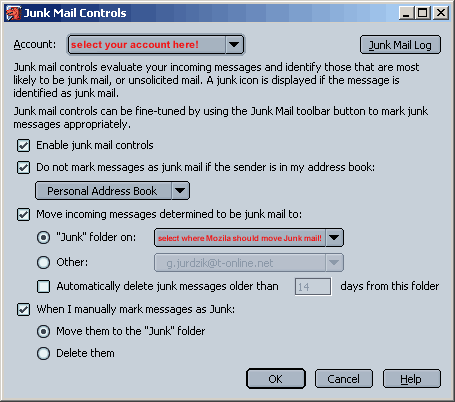
If you have several Mail accounts in Mozilla Mail / Thunderbird, select which account you want the Junk Mail settings to apply to. You can have different settings and enable/disable Junk Mail controls for each account.
Check Enable junk mail controls if you want to enable Mozilla's Spam filter (the other options are greyed out if this box is not checked) or uncheck it if you want to disable Mozilla's Spam filter.
Once you have enabled Mozilla's Spam filter, you can tell it to ignore Email from known senders (check Do not mark messages as junk if the sender is in my address book:), what to do with messages Mozilla considers Spam (check Move incoming messages considered to be junk mail to and select a folder from the dropdown-list) and what to do with messages you manually mark as Spam (check When I manually mark messages as Junk). If the last option is not checked, Mozilla / Thunderbird will use the marked message to learn what you consider Spam, but the messages will remain in your inbox, i.e. not be moved!
- How can I make Mozilla / Thunderbird put my replies at the TOP of the message, instead of at the bottom?
To change Mozilla's default behavior, do the following:
- for Mozilla 1.4 and below:
Select Edit -> Preferences -> Mail & Newsgroups -> Composition.
- for Mozilla 1.5 and above:
Open Mozilla mail and select Edit -> Mail & Newsgroup Account Setings -> Composition & Addressing.
- for Thunderbid, select Tools -> Account Settings -> Composition & Addressing.
Check Automatically quote the original message when replying and select start my reply above the quoted text as shown in the image below.
For Mozilla 1.4 and below, this seting applies globally, i.e. to all email accounts, for Mozilla 1.5 & up and Thunderbird, you can change this on a per-account basis.

Screenshot shows Mozilla 1.4's options.
- How can I automatically insert a signature line (like e.g. my phone number and address) at the end of my e-mails?
Mozilla / Thunderbird allows you to automatically add either a plain-text or HTML signature to the end of every email you send. To do that, you first have to create a text or HTML file (which can easily be done using Notepad or a similar text editor).
Then, in Mozilla Mail, select Edit -> Mail & Newsgroup Account Settings.
For Thunderbird, select Tools -> Account Setting and select the name of your email account.
In the preferences window that opens, click on the name of your account and check Attach this signature. Then all you need to do is click on Choose to tell Mozilla / Thunderbird where the signature file is.
Please note that you can only specify one signature per account. In addition, if you use an HTML signature and send a message as plain-text, Mozilla / Thunderbird will automatically convert the signature to plain-text.
If you want to attach a vCard (.vcf file) rather than a plain text or HTML signature (.txt or .html files) to your message, you can do that with Mozilla 1.6 and up, as well as with Thunderbird. For instructions on how to attach and edit a vCard, please see the following article on Mozillazine: Mozilla Gains Support for Adding and Editing vCards. You can either attach a vCard by itself or in addition to a plain text/HTML signature.
- When using Mozilla, I notice that after a while, both Mozilla's user interface, but also website images and text look funny. This is often accompanied by an error message saysing "you are low on system resources. Please close some programs in order to continue"- What is causing this?
This is a known bug that can affect Mozilla 1.4 and some MozillaFirebird versions. You can find more information at Bugzilla: Bug 204374 - GDI Resources are used till the UI/website displays faulty.
This problem is fixed for Mozilla 1.4.1 and 1.5, so upgrading to Mozilla 1.5 or 1.4.1 when you are experiencing this problem is recommended.
- I noticed that under Linux, the font size for pull-down menus, bookmarks (personal toolbar), group pane, subject pane, and the header pane in MailNews is too small. What can I do to increase the menu font size in Mozilla?
You can find a solution for this problem at Bugzilla: Bug 194500 - Fonts too small in menus and group pane and subject pane
- On FreeBSD 4.8, I get the following error message every time I try to run Mozilla or Mozilla-Firebird:
$ mozilla
No running window found.
/usr/libexec/ld-elf.so.1:
/usr/X11R6/lib/libXft.so.2: Undefined symbol
"XRenderQuerySubpixelOrder"
$ sh: turning off NDELAY mode
What is causing this message to be displayed?
The following was contributed by Andrew Kozak:
I solved this problem by uninstalling Xft,
installing xrender and then reinstalling Xft - in that order (all
available in the ports collection). It seems that xrender is a
dependancy that Xft relies on, but Mozilla dosen't pick this up (nor
does Xft) during the installation, the installation completes without
errors on first install, so it appears that all is okey dokey, but it
isn't when you try to run it. All functions in Mozilla now are working,
and have been going fine all day.
- Is it possible to change the order in which mail accounts are listed/displayed in Mozilla Mail?
Yes, it is. To change the order, do the following:
1. Enter about:config in the Location Bar.
2. Enter mail.server.server in the "Filter" field.
You will see a list of preferences. Look for preferences named mail.server.server#.name (where # is a number, e.g. "mail.server.server1.name"). These preferences are the display name of your account. Take a piece of paper and write down the display names and the corresponding numbers.
3. Enter mail.accountmanager.accounts in the "Filter" field.
You will see value like "account2,account1,account4,account3". This is the display order of the accounts. Rearrange the account order by referring to your paper notes.
Note: In Mozilla Mail & Newsgroups, mail accouts are always listed
first, then the Local Folders account, then newsgroups.
Related: How do I re-arrange newsgroup subscriptions?
Instructions by courtesy of Daniel Wang
- When I am trying to compose a new mail message (Mozilla, Thunderbird), I get the following error message: "An error occurred while creating a message compose window. Please try again.". Why is that?
This error message is caused by corrupted entries in your "prefs.js" file. This problem should be fixed for Mozilla 1.4.1 and up. For more information and instructions on how to fix this bug (it's not an easy fix!), please see Bugzilla Bug 162640.
An alternative workaround is creating a new profile and copying the files and folders that contain your email, cookies, bookmarks,... from your old profile to the new one. You can find more information what to copy in this FAQ question.
Update: It apears that the error also affects Thunderbird and newer Mozilla versions. The following fix was suggested by Steve Kelem:
The problem I had was that I had multiple accounts and
that, eventually, I deleted the first one. So I renamed my last account, account8, to account1 globally. I also did global
replacements to make sure I had contiguous "account"s,
"id"s, and"server"s in prefs.js (i.e., the numbering of these went from 1 to
n (by 1) with no missing numbers). Note: Of course, you have to make sure you don't rename an account/id/server to the same name as an existing one!
Now thunderbird is mostly happy.
- Sometimes when I try connecting to a slow site, a dialog box pops up and tells me that " the operation timed-out". Where is the setting so I can increase the time used to connect to a site before the attempt times out?
There is an option called
network.http.connect.timeout
You can access it by typing
about:config
in Mozilla's address bar. Right click on the option (options are sorted alphabetically) and select modify. You can then enter the new value. The number should indicates the time in seconds. Your best bet would be to experiment with different settings to see what does the job.
If you ever want to return this setting to its default value, simply right click it and chose reset.
- I have installed Mozilla on my notebook and I noticed that scrolling with the touchpad and the scroll buttons does not work. What can I do to enable this?
This problem can occur with notebooks that are using Synaptics touchpads. Update the drivers to the latest version and then add the following lines to the syntpenh.ini file, which is located in the Synaptics directory (C:\Program files\...):
[Mozilla]
FC = "MozillaWindowClass"
SF = 0x10000000
SF |= 0x00004000
You can find additional information at Bugzilla: Bug 146962.
Reply courtesy of "mesostinky" at this Mozillazine forum thread.
- Where can I find a list of all available plugins for Mozilla?
You can find a plugin list with download links, compatibility information and instructions at Plugindoc.
- Often, when I copy and paste URLs into the address bar, Mozilla will show Netscape search results instead of the site I am trying to reach. How can I deactivate this feature?
The location bar search can be turned off.
To do that, select, Edit -> Preferences -> Navigator -> Smart Browsing and click on the Advanced Button next to Location Bar autocomplete. In the window that opens, uncheck Show internet search engine.
You can find step-by-step instructions in my "Navigator" HOW-TO.
- I just installed a newer version of Mozilla / Netscape7 and now I cannot launch it. Instead, I get an error message saying that Mozilla / Netscape caused an invalid page fault in module XPCOM.dl. Why is this happening?
Here's the reply, taken from Mozilla 1.4's release notes:
"If you are experiencing crashes on startup in xpcom.dll it is very likely that there is an incompatibility with some third-party extension. To work around this problem, uninstall your previous version of Mozilla, and completely delete the Mozilla install directory before performing the new install. You will not lose your profile data (such as bookmarks, preferences and cookies) but any third party extensions and plugins may be lost."
Boldface added by me
- Mozilla Firebird (Linux version) crashed on me. Whenever I try to load Mozilla, it says "Profile in use". Is there anything I can do?
Yes, there is. Delete the following file: lock - it's in your profile folder. The code is:
rm -i ~/.phoenix/*/*.slt/lock
Reply courtesy of cdn and clav at this Mozillazine forum thread.
- I am trying to set up a mail account using Mozilla / Netscape 7 mail, but it won't let me add "@" to my user name, which is required by my ISP / email provider. Is there a workaround?
Yes, there is. Add the following line to prefs.js or user.js (changing the latter file is the safer alternative, if it does not yet exist simply create a text file with that name in the same directory as prefs.js and change the extension from .txt to .js):
user_pref("mail.allow_at_sign_in_user_name", true);
Alternatively, you can add this preference by typing about: config in Mozilla's address bar. Right-click in the browser window where preferences are listed and select New -> Boolean.
- When I run Mozilla, I get the following error message:
"An error occurred reading the startup configuration file. Please
contact your administrator."
What is wrong?
It appears that your profile is damaged, or to be more exact the prefs.js file. There are three solutions:
- Try creating a new profile (start profile manager).
If Mozilla works without problems, the the error is
due to a corrupted profile.
- open prefs.js in a text editor like e.g. Notepad. All lines must end with the ; character. There has to be an empty line at
the end. If you find a missing ; add it. Mozilla must
not run while you do this. Try starting Mozilla and
see if it works.
- Mozilla normally creates a backup file of your
prefs.js file. It's called prefs.bak. First, rename prefs.js to something
like "old_prefs.js", then rename prefs.bak to
prefs.js. Mozilla must not run while you do this.
After you are done with the renaming, start Mozilla.
If everything works (without the error), then the
problem is solved.
- Will Mozilla work with my personall firewall (such as Zone Alarm Pro or Norton Personal Firewall)?
Please see MozTips "Firewalls and Mozilla FAQ". It has not been updated in a while but it nonetheless contains good information on using Mozilla with Personal Firewalls.
- I recently downloaded Mozilla and find that "Gator" doesn't pop-up so that I can access my passwords stored there. How do I get "Gator" to work with Mozilla?
As far as I know, Gator is not compatible with Mozilla
/ Netscape 7. The Gator FAQ only lists Netscape 4.x as
compatible. There are, however, some alternatives:
- you can use Mozilla's Form and Password Manager to remember passwords and automatically fill in forms for you. IMHO, this is very safe since Mozilla can store form data and passwords encrypted (protected by a master password).
- you can use similar programs such as Roboform.
I have not used this program myself, so this is not an endorsement for this program, but according to their site they do support Mozilla and Netscape 7
(it's always a plus if a software maker lets you decide which browser to use), they have a version that synchs with your Palm OS PDA and they seem to
have gotten good reviews.
There may be additional programs that offer the same functionality
as Gator but that work with Mozilla.
- Having downloaded Mozilla Firebird 0.6, and expanded the tar.gz archive, I changed to the dir it expanded to and did ./run-mozilla.sh and got the error "run-mozilla.sh: cannot execute ." Any reasons why this would happen?
Try "./MozillaFirebird" instead.
Reply courtesy of formnull and Mezziah at this Mozillazine forum thread.
- Is there any way I can change (in a reply message) the header "Someone wrote:" to something else?
Yes, the setting is in the following preference (in the prefs.js or user.js file):
user_pref("mailnews.reply_header_type", [number]);
[number] is not in the prefs. I put it there as a placeholder for an actual number and it should be replaced by one of the following:
0 - No Reply-Text
1 - <Author> wrote: - Netscape 3.xx/4.xx style
2 - On <date> <author> wrote:
3 - user-defined string
Alternatively, you can change this preference by typing about:config in Mozilla's address bar. Right-click on the preference and select Modify. This is the safer alternative.
For more detailed information, especially for 3 - user-defined string please see the following site (where this information is from):
Pratik Solanki's Hidden Mozilla Prefs.
- Will I lose my profile when I uninstall Mozilla / Netscape 7?
No. The profile (which contains your cookies, bookmarks, and mail among other things) is not touched when you uninstall Mozilla / Netscape 7. Plus, even if you delete the Mozilla directory, the profile will not be deleted along with it since it is stored in a different directory.
Note: If you are experiencing a problem with Mozilla that does not go away when un- and reinstalling the program, the problem is most likely caused by a damaged profile. In that case, creating a new profile should solve the problem.
- Is Mozilla's Spam filter any good? How does it work?
Hard Techs 4U reviewed Mozilla's Spam filter and they really liked it. You can find the original review (in German) here or an English summary of the artcicle on my site. Both also explain how the Spam filter works and why it is so important to train it both with Spam and with regular (i.e. non-Spam) Email.
- I need / want to create a new profile and I want to copy my data (cookies, mail, bookmarks,...) from the old profile to the new one. How do I do that?
1. Create a new profile. When doing that, it is advisable to create it on a
different harddrive or partition (if you have more than one in your
PC). You don't have to create it on a different harddrive or partition, I just feel it's safer that way (e.g. if you have to format C due to a virus, plus your main partition is less fragmented that way).
2. When your profile has been created, re-create your
email account (apply the original settings) - don't check your email yet!
3. Shut down Mozilla completely.
4. Copy the following files from your old profile to
your new profile (into the same folders!):
- bookmarks.html
- cookies.txt
- cookperm.txt
- the entire contents of the "mail" / "Imap Mail"
folder(s)
- abook.mab, history.mab (those are your address
books)
- training.dat (Mozilla 1.3 and up - this is the training file for Mozilla's Spam filter)
5. Start Mozilla. Everything but your saved passwords should now be back
Another alternative is using MozBackup to create a backup copy of your damaged profile, then deleting it and using MozBackup to restore the old profile's settings after you have created a new one. If you chose this alternative, always make a backup copy of your profile folder first.
Additional help:
To find your profile, search for *.slt.
If you cannot find your profile, it is due to system and hidden files not being shown. This is Windows' default settings. You can find instructions how to show hidden and system files here: here.
- Will my download manager (like e.g. GetRight or Star Downloader) work with Mozilla / Netscape 7?
Some work automatically with Mozilla (like the two mentioned in the question), others require some manual adjustments to work . You can find an overview, download links and instructions at plugindoc.mozdev.org: Plugindoc: Download Managers.
- In my company, IE is (manually) configured to connect to the Internet using our Proxy Server. IE is able to connect via the proxy server. However, Mozilla is not. No matter what I try, Mozilla always gives me a "HTTP Error 407", i.e. proxy authentication required. Why is this happening?
Normally, Mozilla should ask for the Proxy user name
and Password every time you start the browser. However, there can be several reasons why you are having problems:
1. The proxy only supports HTTP 1.0 (instead of 1.1,
which Mozilla tries to use per default). If that is
the case, add the following line to "prefs.js" (when
Mozilla is completely closed, i.e. not even running in
the system tray):
user_pref("network.http.version",1.0);
You can open "prefs.js" using Notepad or any other
text editor.
2. The proxy uses NTLM authentication. This is e.g.
the case with the Microsoft Web Proxy.
NTLM authentication basically means that Programs will automatically use your Windows User/Password for authentication purposes.
I'd suggest you ask your Sysadmin /Helpdesk which type of firewall your company uses.
Case #2 is the most likely reason for your problems. Currently, there is very little you can do. Mozilla will soon support NTLM authentication (on Windows
only, so far). You can find more information
here and
here.
Update: NTLM authentication is supported by Mozilla 1.4b and up (for Windows. Users of other operating systems need to use Mozilla 1.6 and up). If you could not get past your corporate firewall before, now you can. Get Mozilla 1.4b (or higher) here.
Update 2: Good news for everyone who uses Mozilla on Mac OS X, Linux or any other operating system besides Windows: a cross-platform NTLM authentication has been checked in, i.e. it will soon work on Mozilla for all operating systems. For more information, check out Bugzila Bug 224653.
Update 3: Mozilla 1.6 (and up) now supports NTLM authentification on all platforms. This is good news for non-Windows users in a Windows network.
I've heard that Mozilla 1.3 and up now comes with an automatic Spam filter. Where can I find information / a tutorial on how it works?
Robin 'Roblimo' Miller has written an article on how to use Mozilla's new Spam filter. You can find it at Newsforge.com:
Using Mozilla 1.3's "Junk" email filter.
- In Mozilla's title bar (the one all the way on top) it says "- Mozilla Build ID:...." after the web page's title. Can I change that?
Yes, you can. You will find instructions and a tool to do that on this page at Gerv.net:
Patch Maker.
- Mozilla is adding the extension .mp3 to all my downloads, i.e. when I try to download a zip file, Mozilla tells me that it is about to download an audio file of applicationname.exe.mp3 or applicationname.zip.mp3. Is this a bug?
Have you associated .mp3 with the application/octet-stream MIME type? Try going to Edit -> Preferences -> Navigator -> Helper Applications and remove anything for application/octet-stream.
You shouldn't have application/octet-stream assigned to anything anyway, since this is often the default MIME type when the server doesn't know anything about the given file type - it just says that what follows is some kind of binary file.
Reply curtesy of raj_bhaskar at this Mozillazine forum thread.
- Are there theme editors for creating Mozilla themes? If not, where can I find information on creating my own Mozilla theme?
To my knowledge there are currently no tools that will work with up-to date versions of Mozilla / Netscape 7.
There is a Theme editor called Chameleon but it seems that development has pretty much stopped. You can find more info here:
Netscape offered a tool - Theme builder - for Netscape 6, but it seems like that one has not been updated either. You can find the old theme builder here.
The best resource on creating your own Mozilla themes I know of is this Theme tutorial:
Creating a Skin for Mozilla.
- Is it possible to use Windows Media Player 9 as an embedded media player with Mozilla (i.e. so that videos play in the browser window rather than in an external player window)?
Windows Media Player 9 maintains a list in the registry of programs that it will work from so the fix is to add mozilla.exe as key under HKEY_LOCAL_MACHINE\SOFTWARE\Microsoft\MediaPlayer\ShimInclusionList in the Windows registry.
To access the registry, press the "Windows" and "R" keys simultaneously and type Regedit. Be careful what you change in the Registry as incorrect changes may damage your Windows installation!
Reply curtesy of Spark at this Mozillazine forum thread.
- I want Mozilla to display PDF files (Adobe Acrobat documents) inside of the browser window instead of in Acrobat Reader (or vice versa). What do I do?
If you want to display PDF documents inside of the browser window, do the following:
- Make sure that the Adobe Acrobat plugin ( nppdf32.dll) is in Mozilla's plugins directory. Then, open Acrobat Reader and select Edit -> Preferences. In the window that opens, make sure that Display PDF in browser is checked.
If you do not wish to display PDF documents inside of the browser window, remove/delete the plugins and make sure that Display PDF in browser is not checked.
For more information or if these instructions do not work, check this thread) in Mozillazine's forums.
- When I go to surf web pages I randomly get freezes where the web page won't finish loading,my mouse disappears and my keyboard is useless. Is there anything I can do to fix this?
Try this: Go to your profile directory and delete the xul.mfl file. That could solve your problem. Under Linux and Mac OS X, the file has a slightly different name (XUL.MFASL). (Reply curtesy of Xah at the Mozillazine Forums)
Mozilla will automatically rebuild this file. It works as a type of "Cache" for Mozilla's user interface and it is the most likely culprit when you have problems with Mozilla not working / responding as it should.
- How can I import my IE favorites into Mozilla's bookmarks?
Doing so is a two-step-process.
First, start IE and select File -> Import and Export. Chose Export
favorites and save your IE bookmarks. It's best to select a place where you can easily find them. Then, open Mozilla, and select Bookmarks -> Manage Bookmarks. In the window the opens up, select Tools -> Import and then select the file with your IE bookmarks that you previously saved. You should now
have your IE bookmarks in Mozilla.
If you are using Firefox, select File -> Import. In the import menu that appears, select Internet Explorer, click on next and select the components you wish to import.
- Is there a way to import kmail in Mozilla Mail?
Yes. Do the following:
1. in a kmail folder, select all the messages then right-click and select save as, then save them to a file with a name of your choice
2. Select Start -> Run (in Windows) and type %appdata%. This will open the application settings folder for your user account. Go to the Mozilla folder, then find a folder in there called Mail. You will see your current folders in Mozilla there, represented as files.
3. Copy the file you saved in kmail under this folder, then restart Mozilla. You will now have a new folder in Mozilla Mail, click on it to start the indexing and you are done.
(Reply curtesy of heymjo at the Mozillazine Forums).
- I want to change the icon in the very top left of Mozilla in the title bar. Can it be done?
The icons are loaded from individual icon files in the "chrome\icons\default\" directory, which is located in the directory which you installed Mozilla to. Replace "main-window.ico" with the 16x16 pixel icon of your choice. (Reply curtesy of Atropos at the Mozillazine Forums).
- In recent Mozilla nightlies, we have a Tools -> Pop-up Manager menu that has only greyed-out items. Is this going to be fixed for 1.3 beta, or 1.3 final?
If you check the option Open unrequested windows then this menu is activated, i.e. no longer greyed out. (Reply curtesy of Nicu at the Mozillazine Forums).
- When I click on the URL bar, the entire URL is highlighted. Is there a way to change that?
Add the following preference to prefs.js or user.js (if the latter file does not exist, create it in the same directory as prefs.js by renaming an empty text file accordingly):
user_pref("browser.urlbar.clickSelectsAll", false);
Alternatively, you can also add this preference by typing about; config in Mozilla's address bar and pressing the Enter / Return key. Right-click in the browser window and select New -> Boolean(Reply curtesy of Willy Wonka and djst at the Mozillazine Forums).
You can edit these files by opening them with Notepad. Make sure that Mozilla does not run while you edit prefs files.
- Is there an extension which adds a feature so I can type in the navigation bar: "g Foobar" and it will search for foobar on Google? Basically what Opera has. Just wondering if there is a way to add and modify those hot letters or whatever they are called.
What you are looking for is called "Custom Keywords" and it's already a built-in functionality that Mozilla and Netscape 6/7 have. You can find more information on how they work here at Mozilla.org.
- How do I change Mozilla's splash screen (Windows, Mac, Linux)?
You can find instruction here: Lotekk Mozilla splash scren how-to.
- Recently I have been getting the error message "C:\Windows\Temp\t9aen5qi.doc could not be saved because the source file could not be read" when trying to save a file. How come?
This is a common problem with Mozilla 1.2b. It has been covered by the following bugs:
Bug 173638 - Unable to save any files and
Bug 171441 - Unable to download files.
The solution, according to the Bugzilla entries, is:
1. Closing Mozilla
2. Deleting \mozilla.org\Mozilla\components\compreg.dat (or renaming)
- I am getting the following error when I click on a link: "Redirection limit for this URL exceeded. Unable to load the requested page.". Why is that?
This is covered in Mozilla bug 153888:"Redirection limit" error dialog should implicate cookie blocking.The usual problem, however, is that you have too restrictive of a cookies
setting. Often a server will try to set a cookie along with a redirection. If
the cookie is not [cannot be] set, then the server will try to set the cookie again via a redirection. This usually repeats until the browser's redirection limit is reached.
What this means is that you have most likely blocked a cookie from the site you a trying to reach (note: it may come from a different address, than the server's !). The solution would be unblocking that cookie.
If you are encountering the problem with the NY Times, there is another possible solution: Increase the value of "network.http.redirection-limit" in the "prefs.js" file.
- How can I change the order of address books, i.e. which is displayed first in the "Select Address" Window?
You can change the order in which address books are listed in the "prefs.js" file. Alternatively, you can type about: config in Mozilla's address bar and edit the prefereces from there (right-click on a preference and select modify from the context menu to edit a preference). Here is an example of what it looks like:
user_pref("ldap_2.servers.history.filename", "history.mab");
user_pref("ldap_2.servers.history.position", 2);
user_pref("ldap_2.servers.history.replication.lastChangeNumber", 0);
user_pref("ldap_2.servers.mitchs.description", "mitchs");
user_pref("ldap_2.servers.mitchs.dirType", 2);
user_pref("ldap_2.servers.mitchs.filename", "abook-1.mab");
user_pref("ldap_2.servers.mitchs.isOffline", false);
user_pref("ldap_2.servers.pab.filename", "abook.mab");
user_pref("ldap_2.servers.pab.position", 3);
user_pref("ldap_2.servers.pab.replication.lastChangeNumber", 0);
The example address book contained the two default address books: Collected Addresses (history.mab - this is the address book's file name) and Personal Address Book (abook.mab). In the prefs file, they are identified by the entries 'ldap_2.servers.history' (collected addresses) and 'ldap_2.servers.pab' (Personal Address Book). I then created a third address book called "Mitchs" (abook-1.mab). It is identified by the entry 'ldap_2.servers.mitchs'.
I have manually edited the prefs.js file to make the address books appear in the following order:
1. "Mitchs" (notice that there is no entry for '.position')
2. "Collected Addresses" -> user_pref("ldap_2.servers.history.position", 2);
3. "Personal Address Book" -> user_pref("ldap_2.servers.pab.position", 3);
The entry "position" tells Mozilla the order of in which it is to use the address books. The entry without "position" is the one that is used first. If you wish to change the order in which address books are displayed / used, you will need to change the "position" entry for your address books.
The original thread in Mozillazine's forums can be found here.
Update: It seems that Mozilla ignores these settings for LDAP address books (i.e. address books that are hosted on your company's or University's server).
- How can I move addresses from one Mozilla address book (e.g. "Collected Addresses") to another?
Click on the entry that you wish to move, hold the mouse button, drag it to the folder you wish to move it to and drop it there. Don't worry about the folder not getting highlighted - the address will still get moved to that folder. If you wish to move multiple bookmarks, simpy hold down the Shift or Ctrl key. This will let you select multiple addresses. For more info, see this topic in Mozillazine's forums.
- Is it possible to sort bookmarks, e.g. alphabetically?
Yes and no. It is possible to alphabetically sort the bookmarks in the sidebar tab. It is, however, not possible to automatically sort the bookmarks in your bookmarks list that appears when you select "Bookmarks" in the toolbar. This is a known bug. More information can be found at Bugzilla: Bug 139396 - Sorting of Bookmarks doesn't work at all and Bugzilla Bug 77411 - Sorting in Bookmarks Management window should apply everywhere. The only workaround is to manually sort the bookmarks in the "Manage Bookmarks" Window. This usability bug will hopefully be fixed in future versions of Mozilla.
Update: The bug has been fixed! It is now possible to automatically sort bookmarks alphabetically in Mozilla 1.4RC1 and up. Select Bookmarks -> Manage Bookmarks. In the bookmark window that opens, select Edit -> Sort folder.
Thanks go to kwanbis at Mozillazine's forums for noticing this.
- I upgraded from Windows 98 / ME to Windows 2000 / XP and now my profile along with my mail is gone. What happened?
Your profile is still there, the problem is that Mozilla cannot find it. Mozilla saves its profiles in the Windows profile directory. The problem is that Windows 98 / ME use a different path than Windows 2000 / XP, which are multi-user Operating Systems (more or less). Under Windows
98 / ME, your Mozilla profile is normally stored under this path:
%USERPROFILE%\Application Data\Mozilla\Profiles\[profile name]\[random string].slt\,
whereas under Windows 2000, it is normally stored here:
C:\Documents and Settings\[Windows Login Name]\Application Data\Mozilla\Profiles\[profile name]\[random string].slt\.
What happened when you upgraded to a newer version of windows is that your profile was moved to the new directory, but Mozilla does "not know" that, so it can no longer find your profile.
What you can do to get your profile back is to create a new one, re-create your email account settings and then copying (not moving, keep a copy in case something goes wrong) all the files that are under [random string].slt to the new directory. You should now have all your email, bookmarks and settings back. You can find additional information on the profile paths on this page at Gemal.dk's site.
- Is it possible to use Netscape 7's spellchecker for Mozilla?
Yes, it is. This article on eweek shows you how. Basically, all you need to do is download Spellchecker from Netscape's FTP server and install the XPI package. Please note that Netscape's spellchecker will only work with the Mozilla version it is based on (Netscape 7.0.2 -> Mozilla 1.0.2, Netscape 7.1 -> Mozilla 1.4, Netscape 7.2 -> Mozilla 1.7.x). Using Netscape's spellchecker with other versions of Mozilla can lead to crashes at startup. You can find more information in my General News section.
- Is it possible to block flash banner ads, as well?
Yes, it is. Go here or here to learn how.
An even easier way is to use Adblock, an add-on that greatly improves Mozilla's ad-blocking capabilities. Note that Adblock in its current state just hides the ads, i.e. it still downloads them. They are working on being able to not download the specified ads at all, which should greatly improve surfing the Internet for modem users.
- I accidentally deleted my Personal Toolbar (bookmark) Folder. Now I cannot recreate it, even after reinstalling Mozilla. What can I do?
There are three simple steps: First, press Ctrl-B, or select Bookmarks -> Manage Bookmarks. In the window that opens, either select an existing folder or create a new folder you want to set as Personal Toolbar Folder. Select View -> Set as Personal Toolbar Folder ( it is the last entry in the "View" - menue). The contents of (i.e. bookmarks saved in) the folder you selected will now be shown on the toolbar.
- I imported my mail settings from Outlook (Express) and everything seems to be OK but I cannot receive mail. How come?
Most likely some settings were not imported correctly. First, check if your user name is what it should be. To do that, open the mail client and select Edit -> Mail & Newsgroup Account Settings. In the preferences window, select Server Settings for your mail account. If your user name is OK, look if the checkbox for Use Secure Connection (SSL) is checked. If it is, that is the most likely culprit. Uncheck it and click on OK.
- I have heard that ATI drivers can cause problems with Mozilla. Is that true?
This has actually been mentioned on the web. Please check out this post on Mozillazine. The Catalyst drivers version 2.2 are said to lock up Mozilla when scrolling on pages. Since this apparently affects other programs (e.g. Opera,...), as well, this seems to be a driver issue rather than a Mozilla issue. Other versions of the drivers should not cause this behavior.
Update: The Mozilla lock-up problem has been fixed with ATI catalyst drivers v. 2.3 and up. For more info, check out this post on Mozillazine. You can get the drivers from ATI.
- Where can I find a list of Mozilla's keyboard shortcuts?
You can find the list here.
- The back / forward buttons are greyed out and don't work. How come?
First of all, check if you are opening links in a new tab or browser window. The back and forward buttons only work if you have visited several sites / pages in one browser window. Multiple tabs may look like one browser window but technically they are all separate windows.
If that is not the case, the Number of pages in the session history may have been set to zero. To check that, select "Edit" -> "Preferences" -> "Navigator" -> "History". Check what it says under "Number of pages in session history". If the value for that is "0" (zero), this is the reason for the back and forward buttons being greyed out. The value (number) determines, how many previously visited (in one session and one browser window/tab) pages will be accessible via the back and forward buttons, i.e. if it's at 20, you can go back and forward 20 steps. Please note that you will have to restart Mozilla before changes to this setting take effect.
Update: This will not work with newer versions of Mozilla, where this option is no longer available in the preferences menu. I will post updated instructions once I have them.
- Where can I manage / delete Mozilla's equivalent to Internet Explorer's temporary Internet files?
Mozilla has several types of temporary Internet files:
- Cache: Mozilla stores images and (other parts of) websites in the cache. You can manage and delete the cache by selecting "Edit" -> "Preferences" -> "Advanced" -> "Cache".
- Browsing and Location Bar History: The URL (address) of recently visited Webpages is stored in the History. You can manage and delete these files by selecting "Edit" -> "Preferences" -> "Navigator" -> "History".
- Cookies: Cookies store information like your user name for websites. Mozilla and Netscape 6 / 7 give you a great degree of control over Cookies. You can manage / delete cookies by selecting "Edit" -> "Preferences" -> "Privacy & Security" -> "Cookies". Or by selecting "tools" -> "Cookie Manager" -> "Manage Stored Cookies"
For more information on Cache and History, please see the "Navigator" and "Advanced" How-TOs.
- Is there a way to mark text in a web page and have Mozilla open it as a link (e.g. when a web address is mentioned as text but it's not a clickable link)?
Yes, there is. Mark the text (try it with this text: www.gunnars.net)and drag it to a tab. Mozilla will then try to open "www.gunnars.net" in that tab.
- How can I disable the splash screen that is shown when Mozilla starts up?
Right-click on the Mozilla icon and select "properties". Select the "Link" tab and add " -nosplash" to the target.
Note: There has to be a space before "-nosplash".
- How do I make Mozilla not use its own email client when clicking on an email link?
Add the following line to the "prefs.js" file:
user_pref("network.protocol-handler.external.mailto", true);
Make sure that Mozilla is not running (not even in the background when "quick launch" is activated), or your changes might be overwritten when you close Mozilla. Mozilla should then use the system default mail client (e.g. Eudora, Outlook,...) when you click on an email link in a website.
- Sometimes, Mozilla does not respond to keyboard shortcuts (e.g. CTRL+T for opening a new tab). How come?
Do you have a three button / scrollwheel mouse? If so, try pressing the center button / the scrollwheel. Keyboard shortcuts should work again.
- Sometimes images aren't displayed on their prospective pages, and when I right click on the image and go to "display image" it gives me a message with the following error message.
- The image "[image name]" cannot be displayed because it contains errors. What can I do?
This is a known bug that is being worked on. The image itself is fine, i.e. it contains no errors.
The reason for this behavior appears to be the fact that Mozilla - depending on your Cache settings - requests the image twice. It only appears on websites that do not allow images to be linked to/called directly from outside of their pages. Since Mozilla does not send the referrer (i.e. web address of the page where the file is linked from) the second time it requests the image, the website sends an "access denied" page in HTML form where Mozilla is expecting an image, hence the error messsage (Mozilla tries to display an image when it receives an HTML page, so for the browser, the "image" contains an error).
Solution: Change your cache settings to "Compare the page in the cache to the page on the network When the page is out of date". To do so, select "Edit" -> "Preferences" -> "Advanced" -> "Cache".
Alan Wells pointed out another solution: Deleting the disk cache. To do that, select "Edit" -> "Preferences" -> "Advanced" -> "Cache" and Press the " Clear Cache" button. Pages should display fine after that.
Update: If you see this problem with email attachments and you use Netscape ISP / Netscape Web Accelerator, the problem may be caused by Web Accelerator. Disable Email Acceleration and the problem will disappear.
- I have noticed at a few sites, when I click on links, instead of opening that link, Mozilla will just bring up the GIF (image). How come?
Do you have Pipelining enabled? If so, try turning it off ("Edit" -> "Preferences" -> "Advanced" -> "HTTP Networking"). Some servers do not (yet) support Pipelining, so turning it off should solve that problem.
- Once I have exited the mail client, I can't reload it until I reboot. Clicking on the mail icon, selecting "Window" -> "Mail and Newsgroups", etc. all do nothing. What's wrong?
Do you use a third party theme? If so, that is the most likely reason. Change back to one of the standard themes (either Modern or Classic) by clicking on "View" -> "Apply Theme". Everything should work as supposed after that.
- Is there a way to filter out spam in Mozilla by e.g. blocking addresses, or filtering out specific words?
Yes. You can do that by using message filters. In the mail window, click on "Tools" -> "Message Filters". Click on "New" to create a new filter. While creating a filter, you can add additional filter rules by clicking on the "More" button. This may be useful if you e.g. want to specify that Mozilla is to delete messages if e.g subject contains "x" and / or the (text) body contains "y". Please note that this will only affect new email (unlike MS Outlook filters that affect existing email, as well).
Or you can simply right-click a "from" address of an email and choose "Create Filter from Message".
Update: Mozilla 1.3a now contains an advanced Spam filter. It works automatically and learns which type of Email you consider as Spam by means of Heuristic Filtering. Mark messages as Spam and Mozilla will learn how to automatically recognize similar messages.
- Is it possible to have Mozilla automatically check for new mail when I start the browser?
Yes, it is possible (but only in theory!). Click on "Edit" -> "Mail & Newsgroup account settings" in the Mail windows (not the browser window) and then select "Server Settings" for the email account(s) you want Mozilla to check. Check the option "check for new mail at startup".
This is how it would work in theory. Unfortunately, there is a problem that keeps this from working: Mozilla won't check for new email before you have entered either your email account password (in the mail client) or you Mozilla master password (in case you use Mozilla's password manager to remember passwords). In order to do this, you have to open the mail client, which renders this option useless. Once you have entered the password, Mozilla will automatically check for mail (if the option "Check for new messages every x Minutes" has been enabled) even with the mail window closed. It just won't automatically do this on startup until this problem has been fixed.
- When I start Mozilla, it won't display my start-/home page. The browser window stays blank and it says "Site cannot be found". If I click on the home icon, the page loads fine. How come?
It is possible that spyware / adware (click here for more info on what that is) interferes with your browser. If the error message "DW.exe has caused an error" is shown when starting Windows in addition to these problems, the culprit is a program called DownloadWare. Remove it with a tool such as Ad-aware and the problems should disappear.
- How can I automatically load multiple tabs with Mozilla 1.0 and higher?
Mozilla allows you to create a bookmark for multiple tabs. As an example, you have three open tabs in a browser window: Vanshardware.com, Theinquirer.net and Aceshardware.com. In order to create a bookmark for this group, do the following:
In the menu bar, click on Bookmarks and then on File Bookmark. In the followng menu, check the option File as group. Please note that you will need to name the bookmark group before you can save it. In this case, it would e.g. be "Hardware". Specify a bookmark folder you wish to save the bookmark in and click on "OK". The multi-tab bookmark should look like this:
- How can I change the sound Mozilla plays when I have new mail?
Select Edit -> Preferences -> Mail & Newsgroups -> Notifications. This preferences submenu lets you select between the system new mail sound and a custom suound. The latter has to be a .wav file.
- Some Antivirus programs automatically check incoming mail to see if it contains a virus. Does this also work with Mozilla?
Some Antivirus software like e.g. Norton Antivirus can automatically scan your incoming and outgoing email for Viruses. Unfortunately, Norton Antivirus 2001 cannot automatically configure Mozilla / Netscape 6/7 mail. You can, however, manually configure it.
Norton Antivirus 2002 and up works fine with Mozilla / Netscape 6/7 without the need for any configuration. In addition to checking your incoming mail, it also automatically scans outgoing mail. To manually configure Mozilla to work with Norton Antivirus 2001, do the following:
- Start Norton Antivirus 2001.
- Click Options, and then double-click Email Protection.
- Click Advanced.
- Click Enable Manual configuration, click OK, and then exit Norton Antivirus.
- In Mozilla's mail window, select "Edit" -> "Mail & Newsgroup Account Settings" -> "Server Settings".
- In the Server Name box type: pop3.norton.antivirus
- In the User Name box, type your user name, then a slash, and then the address of your ISP's mail server.
- Can I password-protect Mozilla profiles?
No. The option to password-protect your profile is not (yet) available. However, a request has been filed in bugzilla.
- How can I make Mozilla / Firefox my default browser?
To make Mozilla 1.0.2 and up your default browser, click the Set Default Browser button under Edit -> Preferences -> Navigator.
To make Firefox your default browser, select Tools -> Options -> General. Click on the Check Now button and answer Yes to make Firefox your default browser. In addition, check the option Firefox should check to see if it is the default... to ensure that Firefox stays your default browser.
- Is there a way Mozilla can notifiy me of a new email - when I am browsing and WITHOUT the mail program being open?
Yes, there is:
Look under "Edit" -> "Preferences" -> "Mail & Newsgroups" and check "When new messages arrive play a sound". Mozilla will then play the (Windows) default mail sound.
If you want to have a visual alert, check "Show an alert". This will do two things:
a) A mail (envelope) icon with a little flag shows in the systray just like it did with Netscape 4 mail notify.
b) In addition, a small alert window will appear just above the systray, saying how many new messages you have. If you click on the alert window, it will open the mail client and take you directly to the folder in which the new email has arrived.
In order for this to work, you also need to check the option "check for new messages on startup" and "check for new messages every [x] minutes". You can find these last two options under your mail account settings ("sever")in Mozilla mail, i.e. not under "Edit" -> "Preferences" -> "Mail & Newsgroups".
One more thing to keep in mind: Unless you use Mozilla's password manager to save your email account password, Mozilla will only check for new mail after you have entered your password, i.e. you will need to manually check for new mail whenever you first start Mozilla. Once you have done that, Mozilla will notify you if new mail has arrived until you quit Mozilla.
- ZoneAlarm asks me if I want to allow Mozilla to run as a server. How come?
This is what Tim Hunt had to say about it in the Mozillazine forums: "Mozilla uses TCP/IP connections to connect some of its modules together. It only accepts connections that originate on your computer, but zone-alarm treats anything that accepts connections as a 'server'."
- Is there a way to create a shortcut that automatically starts Mozilla with a specific profile rather than asking me which one I want to use?
Yes, there is. Add the following to the target (i.e. C:\Program files\Mozilla...:
[Space]-P[Space][Name of Profile]. The target should look like this for for a Profile called "User":
C:\Program Files\mozilla.org\Mozilla\mozilla.exe -P User.
In order to modify an existing shortcut, right-click on it, select "Properties" and then the header "Shortcut". If you have several profiles, simply create a shortcut for each by copying your existing shortcut. Having a direct shortcut improves startup time noticeably."
|

|









