

 |
 |
||||
You are
here: gunnars.net
- Mozilla Help - Configuring Mozilla's privacy and security
features How to
configure Mozilla's and
Netscape 7.1's privacy and security features
Step Three - Popup Windows "...flashes
of
wit pop up like sharp-shooters" Honore de Balzac
If all Popup windows were flashes of wit, most users would probably not mind their intrusive nature too much. Unfortunately, that is not the case with most advertising popups. In addition, there is the very annoying kind that opens when you close a page, sometimes spawning multiple new Popup windows when you close it. Fortunately, Mozilla and Netscape 7 come with a great Popup Manager which allows you to block popups that open automatically when you either enter (onload) or exit (onunload) a page. Netscape 7's popup preferences are IMHO better than Mozilla's since they allow you to either block or to allow all popups except for from those sites which you specify. Mozilla's Popup Preferences 
If the icon appears (using Mozilla 1.3 and up or Netscape 7.01 and up), double-click on the icon to open the Popup Manager and click on the "Add" button to allow the site you are on to open popup windows. Mozilla's Popup Manager 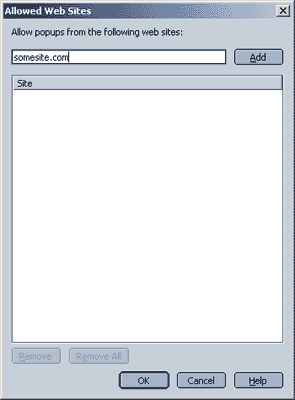 Reload the page you are on and try again. Everything should work now. If you are using Netscape 7.x: Netscape's Popup Manager has several Netscape/AOL partner sites pre-set that are allowed to open popup windows by default. You can, however, easily remove them via the Popoup Manager. Select "Tools" -> "Popup Manager" -> "Manage Popups" to open Popup Manager. There you can remove the sites if you wish to do so. (Thanks goes to Zachariah for pointing this out.) Shortcomings: You may notice in some cases where popups don't seem to be blocked even though you selected it. This is because there are mechanisms to open popups that Mozilla does not (yet) recognize. Fortunately, this is a rare occurrence. Previous Step. Images and Ad Banners Next step: Passwords. |
| disclaimer contact about links |