

 |
 |
||||
You are
here: gunnars.net
- Mozilla Help - Configuring Mozilla's privacy and security
features How to
configure Mozilla's and
Netscape 7.1's privacy and security features
Step Two - Images and Ad Banners "When words become
unclear, I shall focus with photographs. When images
become inadequate, I shall be content with silence" Ansel Adams
Another one of Mozilla's privacy and security features is image blocking with the help of the Image Manager. Mozilla allows you to selectively block images such as advertising banners. Mozilla's Image Preferences  Above you can see Mozilla's image preferences.
Mozilla's Image Manager 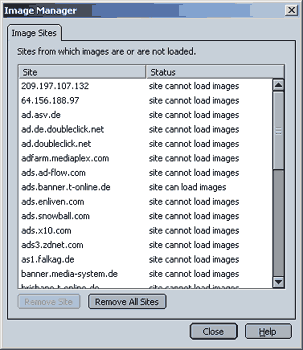 The Image Manager shows you sites that can and cannot load images. To remove a site from the list, simply click on the site's / server's name and then on the "Remove Site" button; Selectively blocking images on a website: If you have selected "Accept all images", you may want to selectively block annoying banner ads. To do that, right-click on an image and select "block images from this server"  Now, when doing that there is something to keep in mind: Mozilla will block the entire (sub)domain, i.e. if a site loads banner ads from "www.somesite.com/ads/", it means that Mozilla will no longer accept any image from "www.somesite.com", which most likely includes images that you want to see. If, on the other hand, the ad banners are fetched from "ads.somesite.com", or some other server like "ads.doublecklick.net", only ads will be blocked. So, if images seem to be missing from a site, simply right-click on where the image should be and select "Unblock images from this server". Flash ads, advanced blocking: As you could already see above, there are some limitations to Mozilla's "out-of-the-box" ad blocking capabilities. When ads are fetched from subdirectories rather than subdomains, blocking ads will also block all other images. In addition, an increasing number of sites use flash based ads, which cannot be blocked through Mozilla's preferences. Flash ads can have the negative effect of bogging down the browser and your entire PC (for those of us with older systems). Fortunately, there are ways to greatly improve Mozilla's ad-blocking capabilities. If you install the AdBlock extension, the shortcomings mentioned above no longer apply. Now you can block subdirectories, specific types of ads (e.g. flash) and more. Thoughts about blocking banner ads: You probably find banner ads as "useful" as the next guy, so having the option to block them is a nice thing. Keep in mind, however, that running a website can be quite expensive, and the people working on the site like to be able to pay their bills just as much as you. In many cases, a large part of a site's income will be through banner ads. So, please use ad-blocking selectively. If you enjoy a site and they placed the banners in an intelligent (i.e. not obtrusive) manner, please don't block their ads. I am sure they will appreciate it. Previous Step. Introduction, Taming the Cookie Monster Next step: Popup Windows. |
| disclaimer contact about links |